On your iPhone, do the following:
Settings >
Mail, Contacts, Calendars >
Add Account… >
Other >
Under Mail, choose Add Mail Account >
In New Account, enter the following:
Name Your Name
Address Your Email Address eg myemail@live.com.au or myemail@live.com.au
Password Your Password (NOTE: This is your email password, make sure it is approximately 8 or less characters! I tried this with a much larger password and the sign up kept failing. I have not tried any higher than 8 characters, if you get this working with higher let me know).
Description Live Email Account
Now press Save >
Under New Account, choose POP >
Incoming Mail Server:
Host Name pop3.live.com
Username Your Email Address, eg myemail@live.com or myemail@live.com.au
Password Your Password (NOTE: Make sure your password is approximately 8 or less characters!)
Outgoing Mail Server:
Host Name smtp.live.com
Username Your Email Address, eg myemail@live.com or myemail@live.com.au
Password Your Password (NOTE: Make sure your password is approximately 8 or less characters!)
Now tap Save.
After it has Verified POP account information, you can change the advanced settings by selecting the account that was added and scrolling to the bottom of the screen.
For more information about adding Live and Hotmail to your iPhone head here to the Windows Live announcement on POP3 technology now available to all Hotmail users Worldwide (12Mar09).

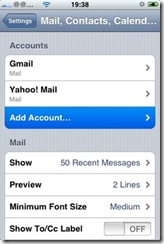

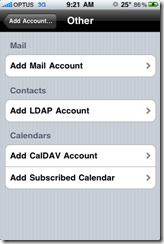





No comments:
Post a Comment