NB: You can choose between 5 and 30 seconds in increments of 5 (5, 10, 15, etc.)
1. First, you’ll need to know your voicemail access number. The easiest way to get this is to dial *#61# and then press Call on your iPhone’s keypad.
The first block of text you’ll see on the screen that comes up will be:
Where +XXXXXXXXXXX is shown as an actual number - write this number down because you’ll need it in the next steps. You can ignore the rest of the text that is shown for the purposes of this exercise.
2. To change how long your iPhone rings, dial *61*+XXXXXXXXXXX*11*tt# where +XXXXXXXXXXX is the number you wrote down from the first step above and tt is the length of time in seconds for which you want your iPhone to ring. To get the + sign to show up, hold down the 0 key for a couple of seconds and release it when it turns into the + sign in the readout above. Then press Call.
To give you an example, I dialled *61*+61411000321*11*30# then pressed Call to change my iPhone ring to last 30 seconds. After this, assuming you’ve entered everything correctly, you’ll see the following message:


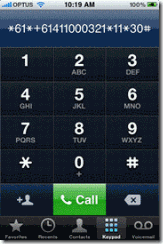
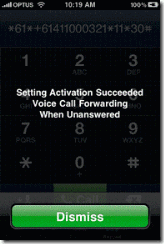




No comments:
Post a Comment