- Run Safari mobile web browser on the iPhone.
-
Visit the following Mobileconfigs website: http://help.benm.at/tethering.php or http://www.iphone-notes.de/mobileconfig/
- Select your country.
- Select your mobile service provider.
- Tap Install to install new profile.
- Select Install Now to download and install new profile.
- On iPhone interface, go to Settings -> General -> Network -> Internet Tethering.
- Set Internet Tethering to On.
- If prompted that Bluetooth is off, select Turn on Bluetooth or USB Only according to your preference.
- Internet tethering is enabled, connect iPhone to PC computer via USB or Bluetooth to start connecting to Internet though iPhone as tethered Internet gateway modem, with typical mobile broadband connection speed, normally up to around 1.4 Mbps.
Note: Tethering computer through USB to iPhone to access Internet is much easier. Normally, Windows or Mac system will automatically recognize the tethered iPhone, and create require network connection to take advantage of the shared Internet access via iPhone. For Bluetooth connection, other than usual pairing, user also has to select “Connect to Network” from the Bluetooth device option in order to access the Internet from desktop or notebook/laptop computer via tethered iPhone.
After downloading and installing the new Internet tethering enabled profile, some users may report MMS and/or VVM (Visual Voicemail) problem, where MMS or Visual Voicemail stops working. To fix the MMS and VVM not working after enabling Internet tethering error, go to Settings -> General -> Reset ->Reset Network Settings. After the short reset, iPhone should be able to be used for MMS, Voicemail and Internet tethering.


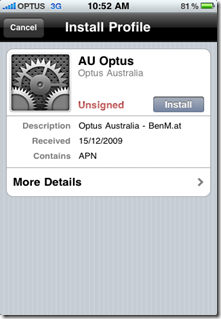



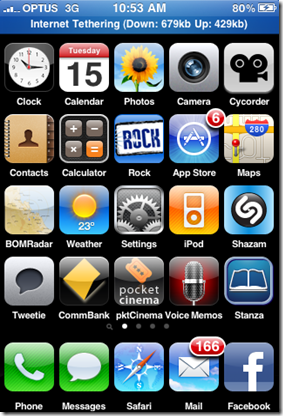




I'm tethering!!! Stupid people at the exhange pulled out my internet so I have none at home, but thanks to you I can tether! woooo!
ReplyDelete